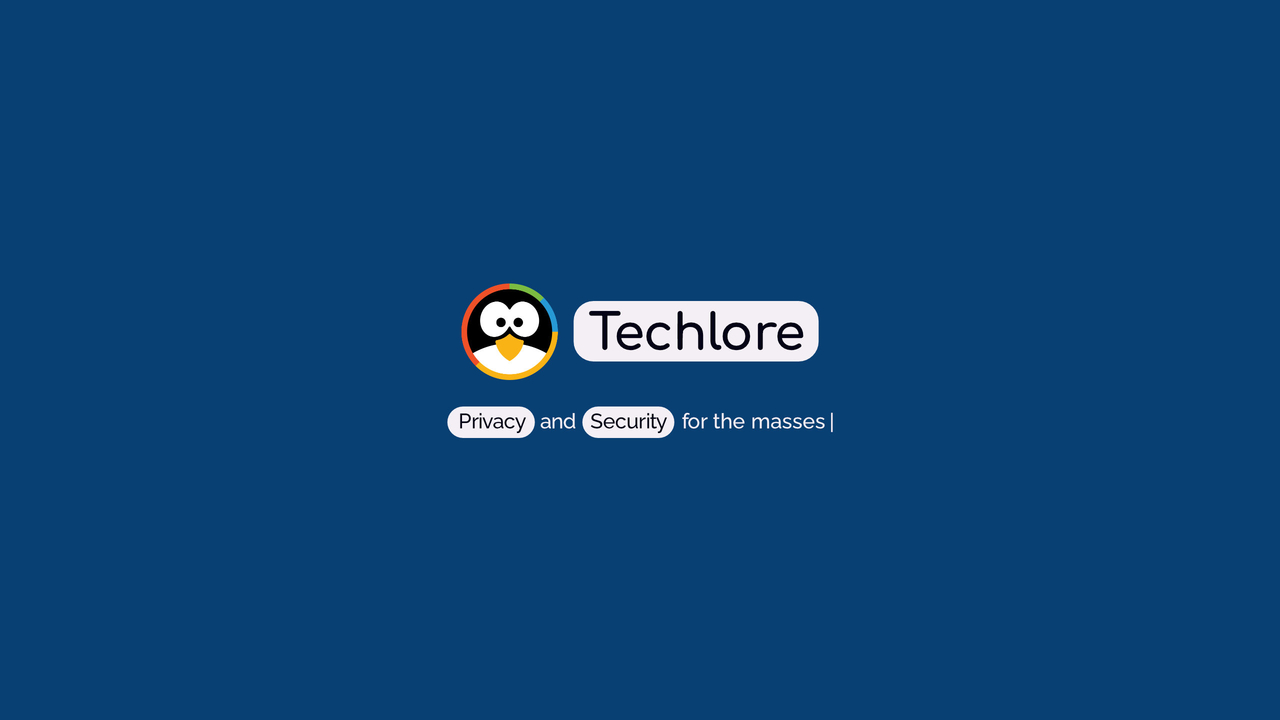
Techlore Dispatch
Spreading privacy & security to the masses! Our Dispatch offers a convenient place to keep up with Techlore Talks and our blog posts to take your digital safety to the next level.
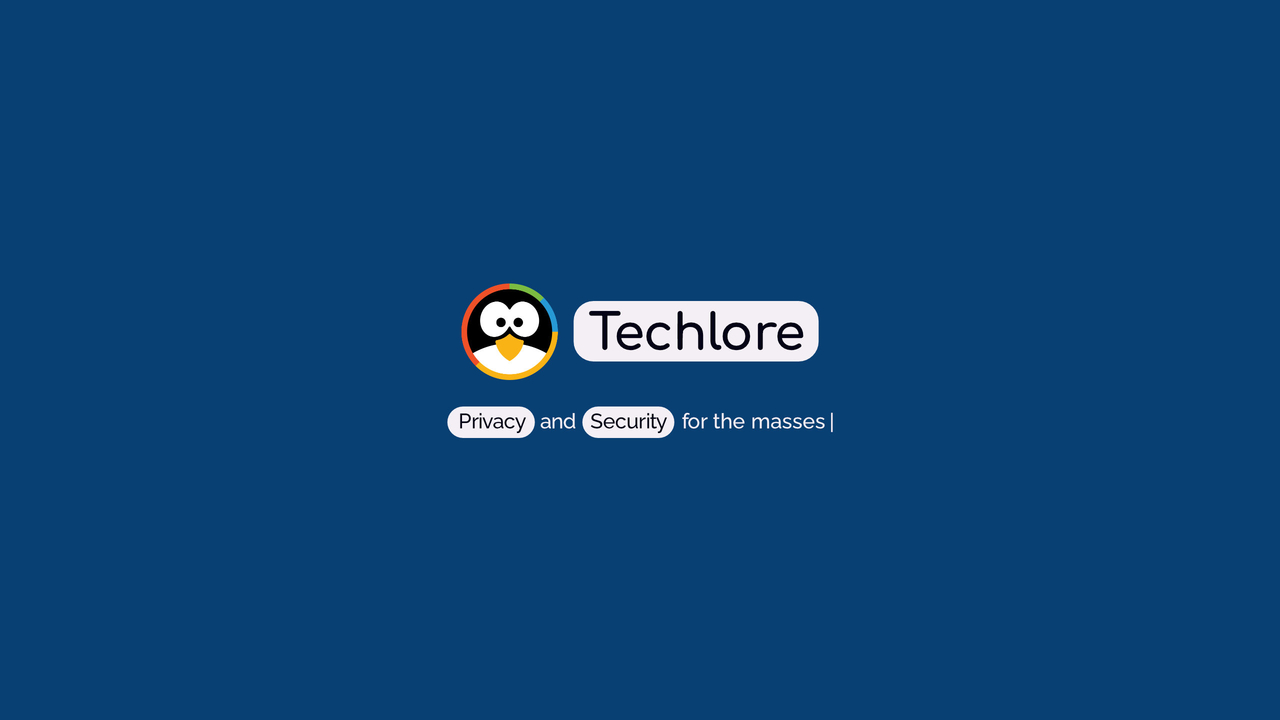
Spreading privacy & security to the masses! Our Dispatch offers a convenient place to keep up with Techlore Talks and our blog posts to take your digital safety to the next level.